ZERO
Init guide
INDEX

FRONT AND REAR DIAGRAMS
|
DESCRIPTION |
|
| 1. On / Off Button |
6. USB 2.0 |
| 2. USB 3.1 Gen 1 |
7. HDMI 1.4 |
| 3. USB 2.0 |
8. Connector DC-12V |
| 4. TF card slot | 8. 4x RJ45 2.5G network ports |
| 5. WiFi antenna |
10. DP 1.4 |
|
|
10. Grounding connector |
PACKAGE CONTENT

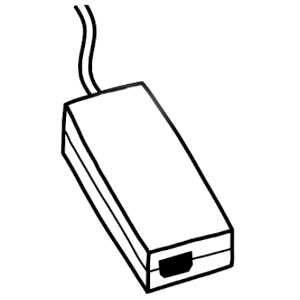
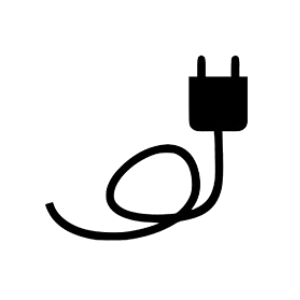
FIRST STEPS
To turn on your computer, connect the power supply, then connect a monitor/television via HDMI and finally press the power button located on the side.
If the distribution you
have chosen allows OEM installation (no user creation), it is time for
you to create your username and password and set up your network.
In case the chosen distribution does not allow OEM installation, the user and password is slimbook, in addition, if the root user is enabled or has requested disk encryption, his password is also slimbook, change it to a secure one!
FUNCTIONS KEYS
To access the BIOS/UEFI: Press the DEL key repeatedly after turning on the computer.To access the "Boot menu": Press the F7 key repeatedly after turning on the computer.
MOTHERBOARD SECURITY
To enter the BIOS, avoid doing so with wireless keyboards, use USB cable keyboards connected to the back of the computer.
Avoid changing unknown parameters, this could cause boot to fail.
Supports Intel ME disable
WORK PROFILE
RECOMMENDATIONS
It's recommended not to use your device when temperature is over 35 degrees.
Use appropiated protection to carry the computer, avoid crushings and try not to place objects such as the charger over or under it.
It is recommended to haveSlimbook Service installed if yo use Linux, we have a notifications section in which we publish new BIOS updates and news relevant to your model.
MAINTENANCE
Thermal paste manufacturers only give 1 year warranty, so you should
change it approximately every 1-2 years for proper maintenance.
If you need help during the process, you can follow this tutorial: How to replace thermal paste
To open your laptop, you can follow this
link where we have some step by step video tutorials on how to do it.
**You do not lose the warranty for opening the laptop, but you do lose it if you cause any damage because of it. Therefore, although you can open the laptop, do not open it if it is not necessary and do not do it during the first months of use, to test that everything works properly in a while**
If you have little experience and you want one of our technicians to
perform the maintenance, you can contact us through the contact form at support contact form to get a budget.
WHAT DO I DO WHEN MY LAPTOP HAS A PROBLEM?
or Rule out RAM failure with Memtest86+
These tutorials may be helpful in identifying the problem.
If your Slimbook needs to be serviced by a technician in or out of warranty, open a ticket at: Support





