 15"
15"
Init guide
INDEX
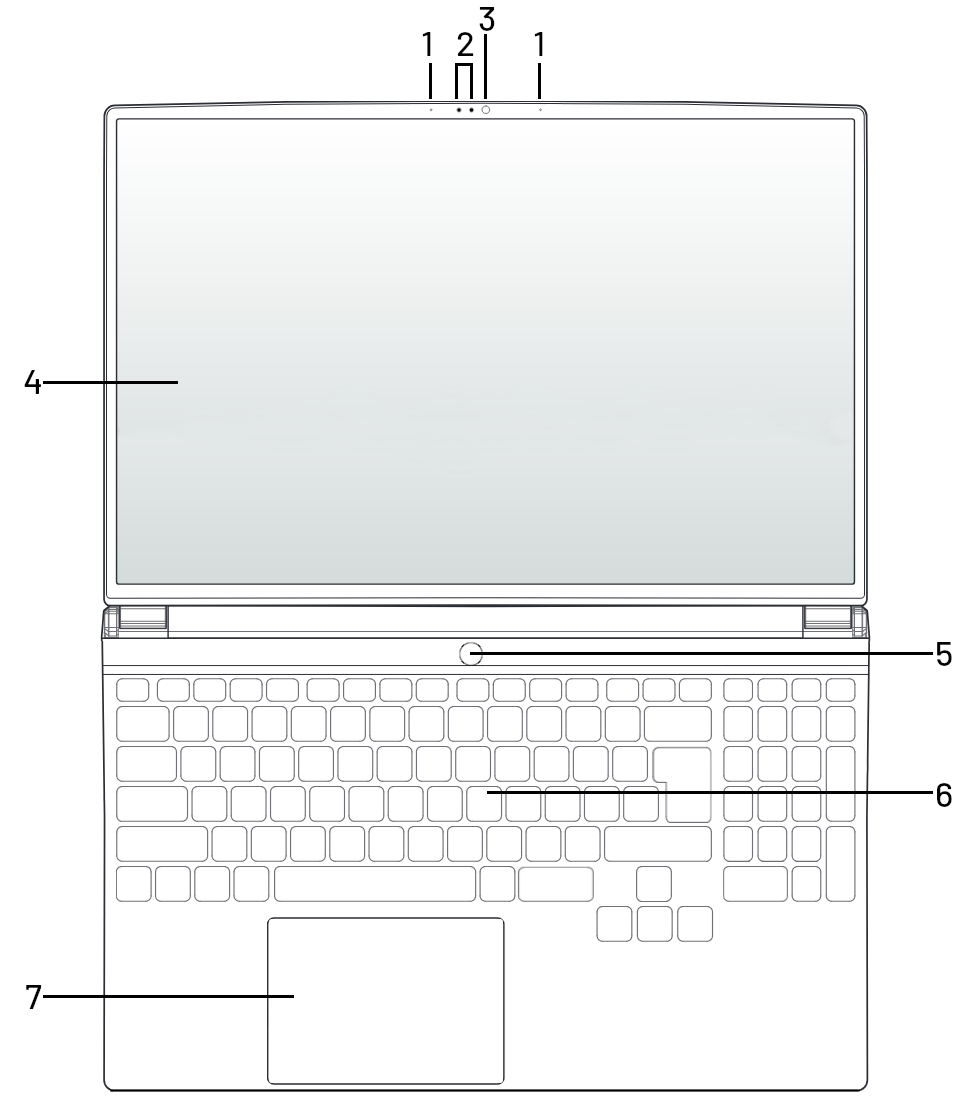
|
FRONT DIAGRAM |
| 1. Noise-canceling microphones |
| 2. IR with physical lock |
| 3. Camera (with physical lock) |
| 4. 15" 16:10 120Hz IPS LCD Screen |
| 5. Power button |
| 6. Keyboard |
| 7. Touchpad |

| SIDE DIAGRAMS |
| 8. SD card reader |
| 9. USB-A 3.2 Gen1 [5Gbps] |
| 10. Kensington lock |
| 11. USB-A 2.0 |
| 12. USB-C 3.2 Gen2 [10Gbps] PD 3.0 100W + DP 1.4a |
| 13. 2x1 Combo Audio Jack |

| REAR DIAGRAM |
| 14. Ventilation |
| 15. HDMI 2.1 |
| 16. USB-C 4.0 [40Gbps] PD 3.0 100W + DP 1.4a |
| 17. RJ45 [1Gbps] |
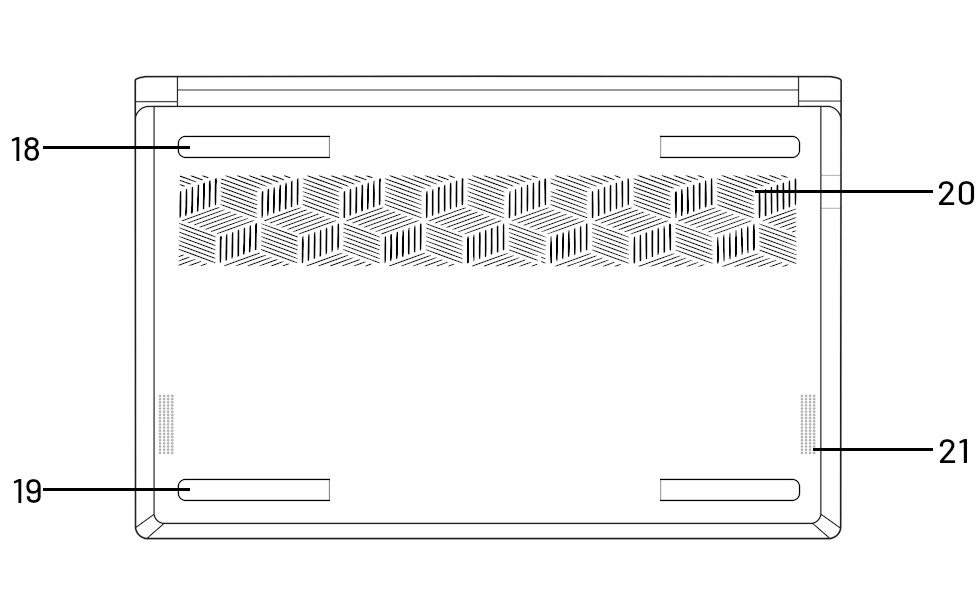
| REAR DIAGRAM |
| 18. Upper rear feet |
| 19. Lower rear feet |
| 20. Intake ventilation |
| 21. Speakers |
PACKAGE CONTENT
FIRST STEPS
To turn on the computer, hold down the power button for 1 second and release it, located on the upper right side.
If the distribution you have chosen allows OEM installation (no user creation), it is time for you to create your username and password and set up your network.
In case the chosen distribution does not allow OEM installation, the user and password is slimbook, in addition, if the root user is enabled or has requested disk encryption, his password is also slimbook, change it to a secure one!
FUNCTIONS KEYS
| DESCRIPTION | |
| Fn + F1 - Sleep Mode | Fn + F7 - Increase Keyboard Backlight |
| Fn + F2 - Enable/Disable SUPER key | Fn + F8 - Mute volume |
| Fn + F4 - Switch Display Output | Fn + F9 - Decrease volume |
| Fn + F4 - Airplane Mode ON/OFF | Fn + F10 - Increase volume |
| Fn + F5 - | Fn + F11 - Decrease brightness |
| Fn + F6 - Decrease Keyboard Backlight | Fn + F12 - Increase Brightness |
To access the "Boot menu": Press the F7 key repeatedly after turning on the computer.
BATTERY
Try not to discharge the battery from 100% to 0% directly; instead, aim to use the battery within an intermediate range between both extremes, as it experiences less stress (20-80%). Try to keep it above 20%.It is also recommended to connect the device to power only when charging and not to leave it always connected.
Avoid constantly connecting and disconnecting the adapter every few minutes. Once the charging cycle is established, it's best not to interrupt it, thereby reducing battery degradation.
For more information on this topic, please check our blog:
Battery Care Tips
|
STATUS INDICATOR |
CHARGE STATUS |
| Red LED | Charging |
| White blinking LED | Low battery |
| White LED | Fully charged |
WORK MODES
Setup → Advanced → Operating Mode.
These modes modify TDP values and fan speed, allowing you to optimize performance for either quieter operation or higher power, depending on your needs.
For these key combinations to work correctly and display a pop-up notification when switching modes, Slimbook Service
Slimbook Service must be installed..
|
DESCRIPTION |
|
|
ENERGY SAVER |
Reduced TDP for increased battery level and quiet profile |
| BALANCED | Recommended mode for power and battery balance |
| PERFORMANCE | Increases TDP for heavy-duty tasks, but reduces battery level |
| TDP VALUES WITH ORIGINAL 100W CHARGER - PL1, PL2, PL4 * | |
|
ENERGY SAVER |
15W - 20W - 25W |
| BALANCED | 28W - 30W - 35W |
| PERFORMANCE | 54W - 65W - 70W |
| TDP VALUES IN BATTERY MODE - PL1, PL2, PL4 * | |
| ENERGY SAVER | 15W- 20W - 25W |
| BALANCED | 28W - 30W - 35W |
| PERFORMANCE | 48W - 54W - 60W |
PL1 (STAPM)
– Sustained Thermal and Power Management
PL2 (sPPT)
– Short-term Package Power Tracking
PL4 (fPPT)
– Fast Package Power Tracking
RECOMMENDATIONS
Don't use your laptop when the ambient temperature exceeds 35°C.
Try to keep vent holes clean and unobstructed.
Use appropiated protection to carry the computer, avoid crushings and try not to place objects such as the charger over or under it.
It is recommended to have
Slimbook Service must be installed. installed if yo use Linux, we hace a notifications section in wich we publish new BIOS updates and news relevant to your model.
MAINTENANCE
Thermal paste manufacturers only give 1 year warranty, so you should change it approximately every 1-2 years for proper maintenance.
If you need help during the process, you can follow this tutorial:
How to replace thermal paste
To open your laptop, you can follow this
link where we have some step by step video tutorials on how to do it.
**You do not lose the warranty for opening the laptop, but you do lose it if you cause any damage because of it. Therefore, although you can open the laptop, do not open it if it is not necessary and do not do it during the first months of use, to test that everything works properly in a while**.
If you have little experience and you want one of our technicians to perform the maintenance, you can contact us through the contact form at support contact form to get a budget.
WHAT DO I DO WHEN MY LAPTOP HAS A PROBLEM?
or Rule out RAM failure with Memtest86+
These tutorials may be helpful in identifying the problem.
If your Slimbook needs to be serviced by a technician in or out of warranty, open a ticket at:
Support