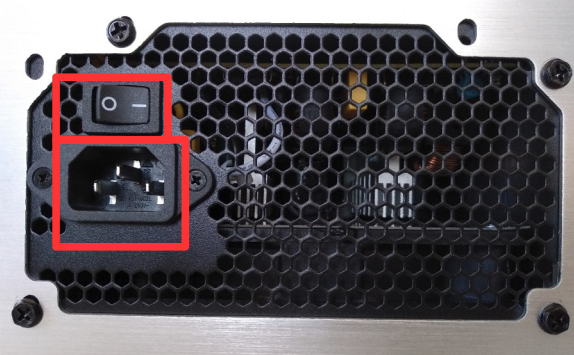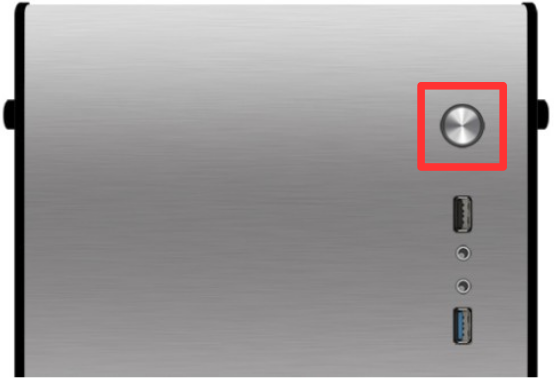Init guide

PACKAGE CONTENT
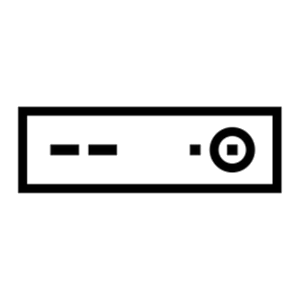
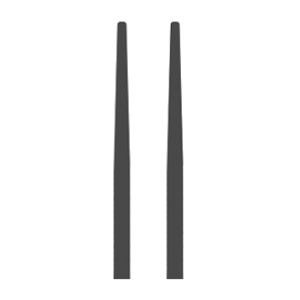
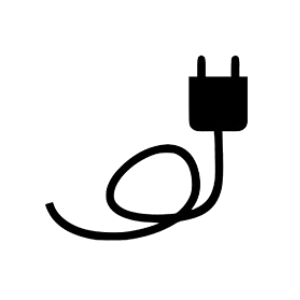
Antes de poner en marcha tu Slimbook Kymera
1. Echa un vistazo al siguiente video:
Aquí verás como desempaquetar tu Kymera.
2. Monta los accesorios sueltos.
Si has escogido la opción con tarjeta Wi-Fi coloca las antenas
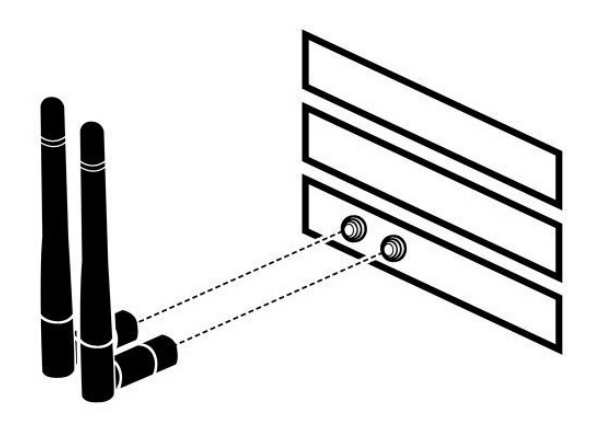
3. Fuente de alimentación
Conecta el cable de la fuente de alimentación y activa el interruptor, para dar paso a la corriente en tu ordenador.
4. Conexión al monitor
Es importante que al conectar cualquier monitor para usar Kymera, lo conectes a los puertos de salida de vídeo de la tarjeta gráfica y no de la placa base.
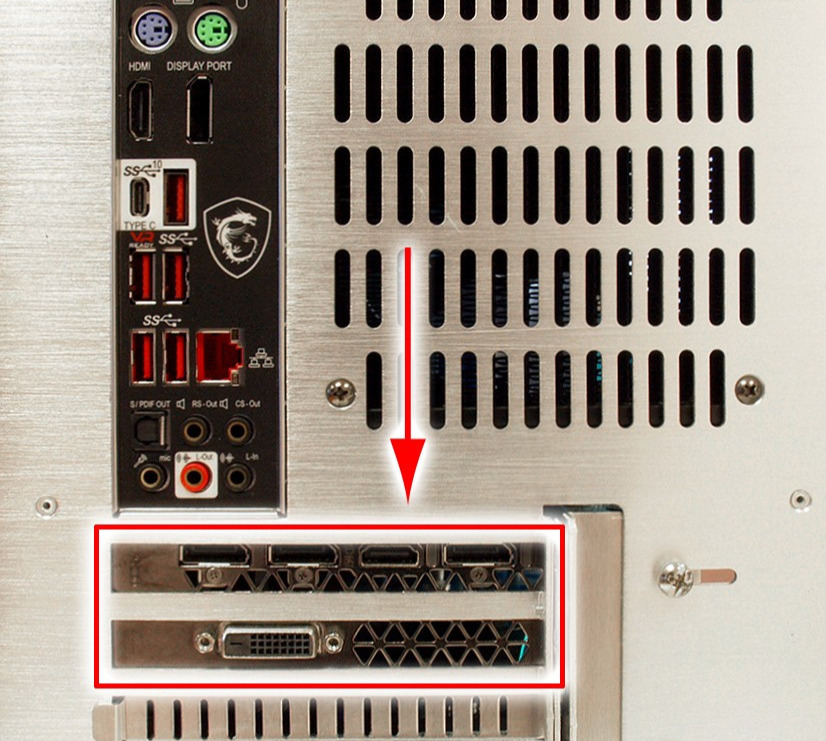
5. Enciende tu nuevo Kymera.
Control RGB (opcional)
Si la distribución que has escogido para tu Kymera, soporta la aplicación OpenRGB, la llevará instalada por defecto y podrás activar o desactivar las luces RGB desde la app.
Si la distribución escogida, no soporta la aplicación, podrás activar o desactivar las luces RGB desde el conector ‘BRG 12V/RGB’ de la placa base (similar al de la siguiente imagen), conectando o desconectando el cable que sale del ventilador/disipador.
MOTHERBOARD SECURITY
To access BIOS press DEL or SUPR at boot. Try to avoid wireless keyboards, it is better to connect a USB keyboard.
Avoid changing unknown parameters, this could cause boot to fail.
To enter boot menu, press F7 at boot. Your USB boot device must be UEFI/Secureboot o Legacy depending on your BIOS configuration. If not, it won't appear on boot devices list.
RECOMMENDATIONS
Try to keep vent holes clean and unobstructed.
It is recommendable to clean the vent holes with a brush or similar, as well as clean the components inside from time to time.
Use appropriated protection to carry the computer, avoid crushings and try not to place objects such as the charger over or under it.
It's recommended not to use your device when temperature is over 35 degrees.
ANOTATIONS
To turn on your computer, connect the power supply, then connect a monitor/television via HDMI and finally press the power button located on the top.
If your Linux distribution allows OEM installation (without creating a user), you will be asked to create a user, a password and then, to configure your network.
Otherwise, the user will have already been created by us, so, your username and password will be 'slimbook'. Feel free to customize it.
This device is composed of standard parts that can be upgraded or replaced:
-
Memorias RAM
-
SSD M.2 SATA o NVME
-
2.5" HDD or SSD, via SATA3.
If you need to open your device without losing warranty you just have to contact us, and we will reply as soon as possible.
To open the computer, remove the screws at the back, and help yourself with a elongated object to extract the top cover through the central hole in the back.