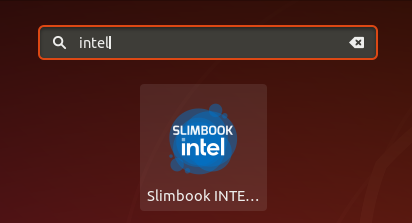
Slimbook Intel Controller works by setting your CPU TDP value. That is, the amount of power measured in watts that you CPU is allowed to draw to save battery or to improve the overall performance under heavy workloads like rendering jobs or serious number crunching on large spreadsheets. Increasing the TDP allows the CPU to use its boost frequency more often or even permanently on some scenarios.
Use this software with caution as the heat output will increase dramatically on the higher performance settings, we can't guarantee that all INTEL CPU's will behave the same way, so your mileage may vary.
Slimbook Intel Controller is designed with mobile intel pocessors in mind.
NOTE: Secureboot enabled does not allow kernel to manage CPU parameters.
- This app, works for:
| CPU/Work mode |
Low Performance mode |
Medium Performance mode |
High Performance mode |
|||
|
Long Term |
Short Term |
Long Term |
Short Term |
Long Term |
Short Term |
|
|
i3-10110U |
10 w |
12 w |
15 w |
25 w |
20 w |
30 w |
|
i3-1005G1 |
10 w |
12 w |
15 w |
25 w |
20 w |
30 w |
|
i5-8250U |
10 w |
12 w |
15 w |
20 w |
20 w |
35 w |
|
i5-8265U |
10 w |
12 w |
15 w |
20 w |
20 w |
35 w |
|
i5-10210U |
10 w |
12 w |
15 w |
20 w |
20 w |
30 w |
|
i5-1035G1 |
10 w |
12 w |
15 w |
20 w |
20 w |
35 w |
|
i7-7500U |
10 w |
12 w |
15 w |
20 w |
20 w |
35 w |
|
i7-8550U |
10 w |
12 w |
15 w |
25 w |
30 w |
45 w |
|
i7-8565U |
10 w |
12 w |
15 w |
20 w |
30 w |
45 w |
|
i7-1065G7 |
10 w |
12 w |
15 w |
20 w |
25 w |
45 w |
|
i7-10510U |
10 w |
12 w |
15 w |
20 w |
30 w |
50 w |
|
i7-10750H |
35 w |
40 w |
30 w |
45 w |
54 w |
Processors |
|
i7-1165G7 |
10 w |
12 w |
15 w |
25 w |
30 w |
50 w |
| Announcement: Support the development of our apps by joining our Patreon, and get early access to new app releases and exclusive goodies. |
Slimbook Intel Controller Installation:
- Add the Slimbook repository:
Ubuntu 22:
| $ sudo add-apt-repository ppa:slimbook/slimbook $ sudo apt update |
Ubuntu 24:
| $ wget https://raw.githubusercontent.com/Slimbook-Team/slimbook-base-files/main/sources/slimbook.list $ wget https://raw.githubusercontent.com/Slimbook-Team/slimbook-base-files/main/keys/slimbook.gpg |
| $ sudo mv slimbook.gpg /etc/apt/trusted.gpg.d/ $ sudo mv slimbook.list /etc/apt/sources.list.d/ |
| $ sudo apt update |
- Install the application:
| $ sudo apt install slimbookintelcontroller |
| $ sudo reboot |
- The application can now be executed.
- Add the Slimbook repository:
Debian 12:
| $ sudo apt-key adv --keyserver keyserver.ubuntu.com --recv-keys BE80F1EEB3838E61E42091B378A22399981017FC |
| $ echo 'deb https://ppa.launchpadcontent.net/slimbook/slimbook/ubuntu jammy main' >> /etc/apt/sources.list $ echo 'deb-src https://ppa.launchpadcontent.net/slimbook/slimbook/ubuntu jammy main ' >> /etc/apt/sources.list |
| $ sudo apt update |
Debian 13:
| $ wget https://raw.githubusercontent.com/Slimbook-Team/slimbook-base-files/main/sources/slimbook.list $ wget https://raw.githubusercontent.com/Slimbook-Team/slimbook-base-files/main/keys/slimbook.gpg |
| $ sudo mv slimbook.gpg /etc/apt/trusted.gpg.d/ $ sudo mv slimbook.list /etc/apt/sources.list.d/ |
| $ sudo apt update |
- Install the application:
| $ sudo apt install slimbookintelcontroller |
| $ sudo reboot |
- The application can now be executed.
- Repositories should not be added, as some of our packages are already available through Manjaro’s private repositories.
- Install the application:
| $ sudo pacman -S slimbookintelcontroller |
| $ sudo reboot |
- The application can now be executed.
- Under development
- Under development
How to use Slimbook Intel Controller?
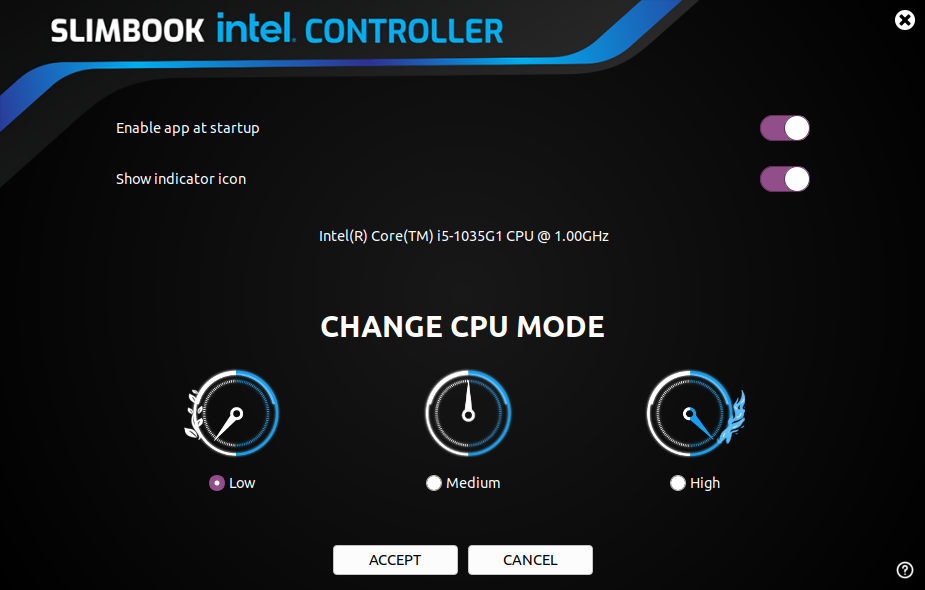
As soon as you open the app, you will be presented with several options and switches.
Show indicator icon: This option will display a small system tray icon with the current preset in use and a quick drop-down menu.
Indicator drop-drown menu: Displays performance preset shorcuts to effortlessly switch between the available modes with a single click. You access the preferences window as well as quitting the app. The last selected preset will remain active until you reboot your computer.Enable application on startup: When enabled, the app will run automatically with the OS and apply the last used preset. To revert this change and restore the default startup behavior of the OS, just switch back this button to OFF.
CPU Information: The name of the processor is shown here.
Performance mode selector: This app will identify your CPU and set the three performance modes accordingly. You will be given three presets.
- Low: This mode will set a low TDP that will improve your battery life dramatically, however, performance will be reduced for heavy workloads.
- Medium: This preset will set a balanced TDP that will give you the best from both worlds. Good performance and good battery life.
- High: This setting will unlock all the potential your CPU has to offer, but remember to keep an eye on your CPU temps and battery life.
To check your detailed CPU information:
sudo intel-undervolt read |
Information window:
