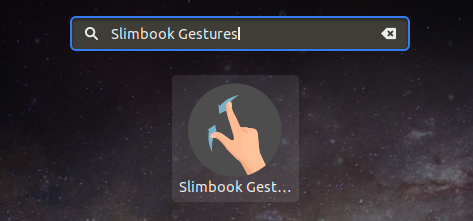
Slimbook Gestures is an application that allows you to use gestures on your system and customize them according to the movement you are going to make with your fingers on the Touchpad.
In order to use Slimbook Gesture it is necessary to have a multi-touch touchpad, since the gestures will not work.
| Announcement: Support the development of our apps by joining our Patreon and get early access to new app releases and exclusive goodies. |
You can download Slimbook Gestures from
our application download center for Linux with our repositories in
Launchpad. You can also do it in a Terminal (Ctrl+Alt+T):How to install Slimbook Gestures in our system?
sudo add-apt-repository ppa:slimbook/slimbook sudo apt-get update |
By doing this we will have added the Slimbook repositories. Now we will execute the next command to install the application:
sudo apt-get install slimbookgestures |
How to use and configure Slimbook Gestures?
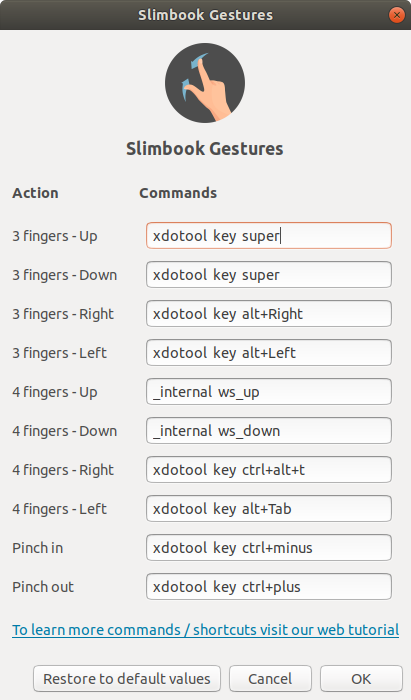
The application already comes with preconfigured gestures when installed, but you can modify the actions or commands that perform each gesture.
The gestures configured by default are:
| Gesture | Command | Command Description |
|---|---|---|
| 3 fingers up | xdotool key super | Open / Close the applications menu. |
| 3 fingers down | xdotool key super | Open / Close the applications menu. |
| 3 fingers right | xdotool key alt+Right | In a web browser go to the next page. |
| 3 fingers left | xdotool key alt+Left | In a web browser go to the previous page. |
| 4 fingers up | _internal was_up | Go to the previous desktop. |
| 4 fingers down | _internal was_down | Go to the next desk. |
| 4 fingers right | xdotool key ctrl+alt+t | Open the terminal. |
| 4 fingers left | xdotool key alt+Tab | Toggle between open windows in the system. |
| Pinch in | xdotool key ctrl+minus | Reduces zoom in areas of the system that is available or in the browser. |
| Pinch out | xdotool key ctrl+plus | Increase the zoom in areas of the system that are available or in the browser. |
More recommended commands:
| Command | Command Description |
|---|---|
| swipe right_up | Jump to the next open browser tab. |
| swipe left_up | Jump to the previously opened browser tab. |
| swipe left_down | Close the current browser tab. |
| swipe right_down | Reopen the last closed tab of the browser. |