Init guide
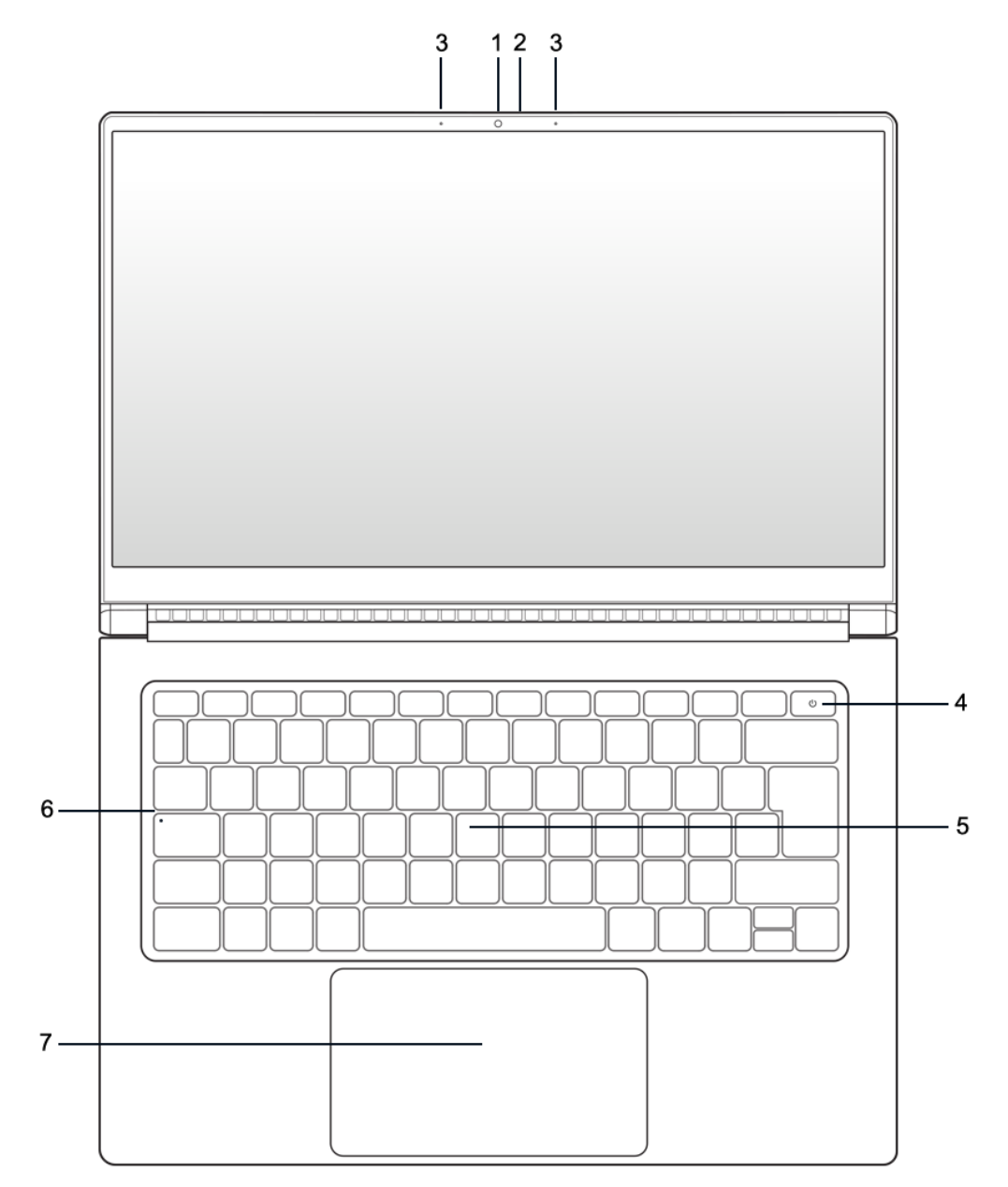
1. Webcam
2. IR Cam
3. Microphone
4. Power button
5. Keyboard
6. Caps lock
7. Touchpad
8. Vent hole
9. Speakers
10. USB-C
11. USB 3.1
12. HDMI
13. DC Adapter
14. Kensington lock
15. RJ45
16. USB 2.0
17. USB 3.1
18. Jack 2 in 1 (input/output)
19. WiFi Antenas
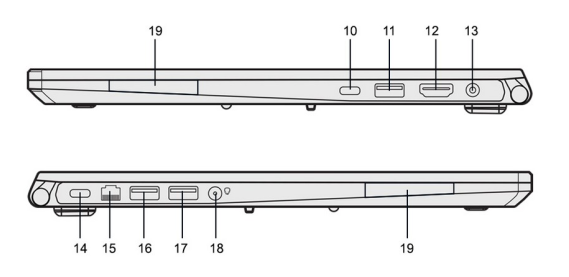
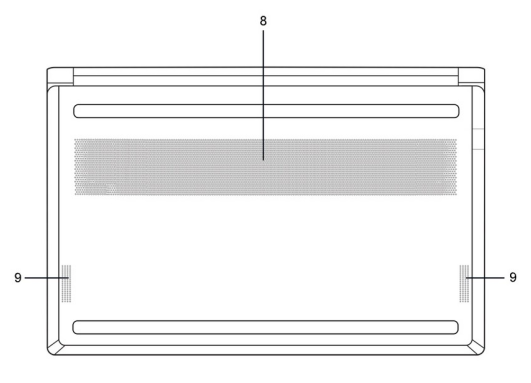
KEYBOARD FUNCTIONS
| ICONS |
SHORTCUTS | FUNCTIONS |
|
|
Fn + F1 |
Suspend |
|
|
Fn + F2 | SUPER key swich |
|
|
Fn + F3 | Switch image output |
|
|
Fn + F4 | Airplane mode swich |
|
|
Fn + F5 | Fan mode: silent / balanced |
|
|
Fn + F6 | Keyboard brightness down |
|
|
Fn + F7 | Keyboard brightness up |
|
|
Fn + F8 | Silent |
|
|
Fn + F9 | Volume down |
|
|
Fn + F10 | Volume up |
|
|
Fn + F11 | Brightness down |
|
|
Fn + F12 | Brightness up |
BATTERY
| STATUS INDICATOR | CHARGE STATUS |
| White solid LED | Battery charging |
| White blinking LED | Low battery |
| LED off | Fully charged |
BATTERY RECOMMENDATIONS
Set limits on charge cycles:Try not to discharge directly from 100 to 0%, try to use the battery in an intermediate range between both extremes as it suffers less. Try to stay above 20%.
It is also recommended to keep your laptop connected only when it is charging, avoid leaving it always connected.
Do not interrupt charging cycles:
Try not to be plugging and unplugging the adapter every few minutes.
Once the charging cycle is established, it is better not to interrupt it, thus, battery degradation will be reduced.
For more information on this topic, please check our blog: Tips: Battery Care
MOTHERBOARD SECURITY
By entering the BIOS with F2, you can disable components to improve your privacy, this will prevent them from being accessed by the operating system.
Components are:
-
Webcam
-
Microphone
-
Wifi & Bluetooth.
WORKING MODES
There are several working modes in the BIOS options that allow your computer to increase or decrease performance depending on the selected mode.
This option manages the TDP (Thermal Design Power) and the maximum fan RPM (Revolutions Per Minute).
Keep in mind that the highest performance mode will increase the limit on fan noise and power consumption.
-
Silent Mode: Limited performance to extend battery life and reduce fan noise.
-
Performance Mode: High-performance mode that enhances smoothness in high-workload scenarios.
Additionally, don't forget that with FN+F5, you can change the fan working modes while using your operating system to make it quieter or balanced. This change will not persist after a restart.
RECOMMENDATIONS
It's recommended not to use your device when temperature is over 35 degrees.
Try to keep vent holes clean and unobstructed.
Use appropriated protection to carry the computer, avoid crushings and try not to place objects such as the charger over or under it.
ANOTATIONS
Keep power button pressed for 1 or two seconds to turn on your laptop.
In some OS as Ubuntu, touchpad can be configured by zones, allowing you to enable right click or even central-click.
With our app Slimbook Service (at Linux) and natively in Windows, touchpad can be activated/deactivated by double tapping the sensor, which is situated at the top left corner of the touchpad.
To access the BIOS/UEFI: Press the F2 key repeatedly after turning on the computer.
To access the "Boot menu": Press the F7 key repeatedly after turning on the computer.
