Init guide
Dear customer,
Tank you for choosing this SLIMBOOK ESSENTIAL 14.
To turn on your computer, press the power button located in the left side of the computer.
If your distribution allows OEM installation (no user creation), it's time for you to create your username and password and configure your network.
In case your chosen distribution does not allow OEM installation, the username and password will be slimbook, also if root user is enabled or you requested disk encryption, your password is slimbook as well, change it to a strong one.

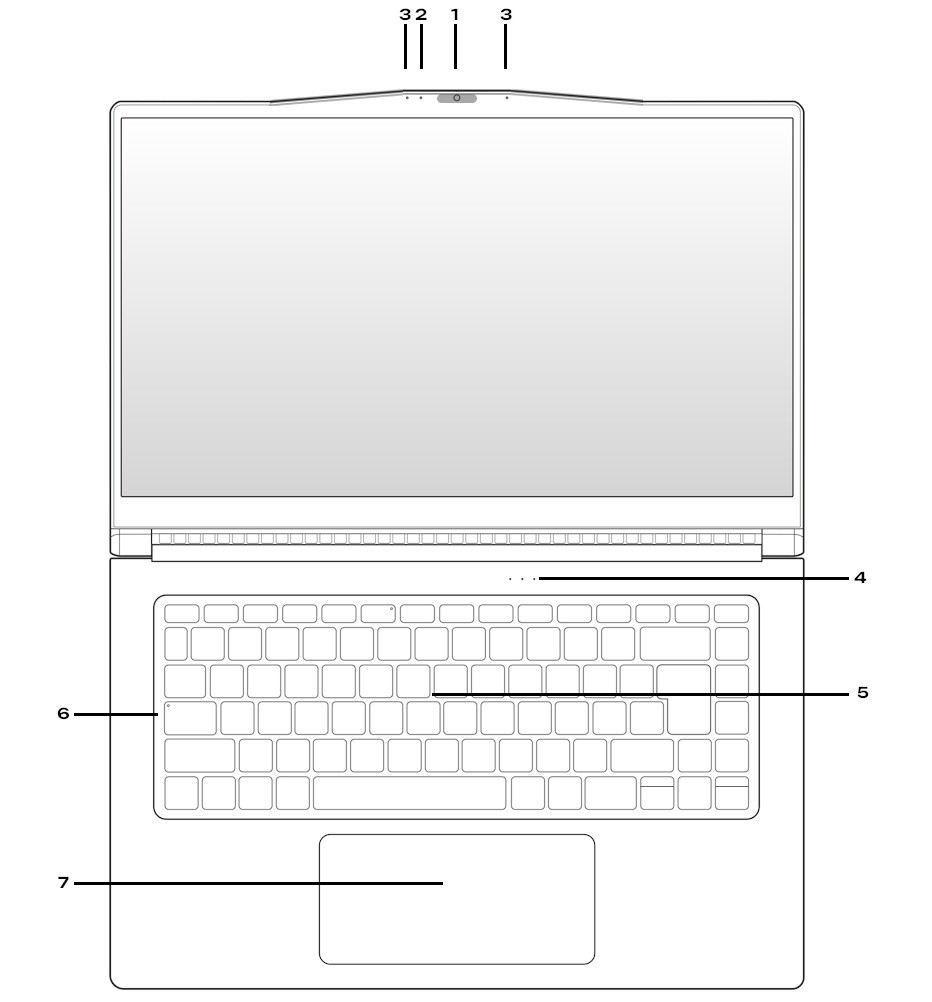
1. Web Cam
2. Cam LED indicator
3. Microphones
4. LED Indicator
5. Keyboard
6. Caps Lock
7. Touchpad
8. Intake vent
9. Speakers
10. USB-C
11. USB 3.1
12. HDMI
13. AC adapter
14. Kensington Lock
15. Ethernet RJ45
16. MicroSD reader
17. USB 3.0
18. On/off button
19. Audio jack
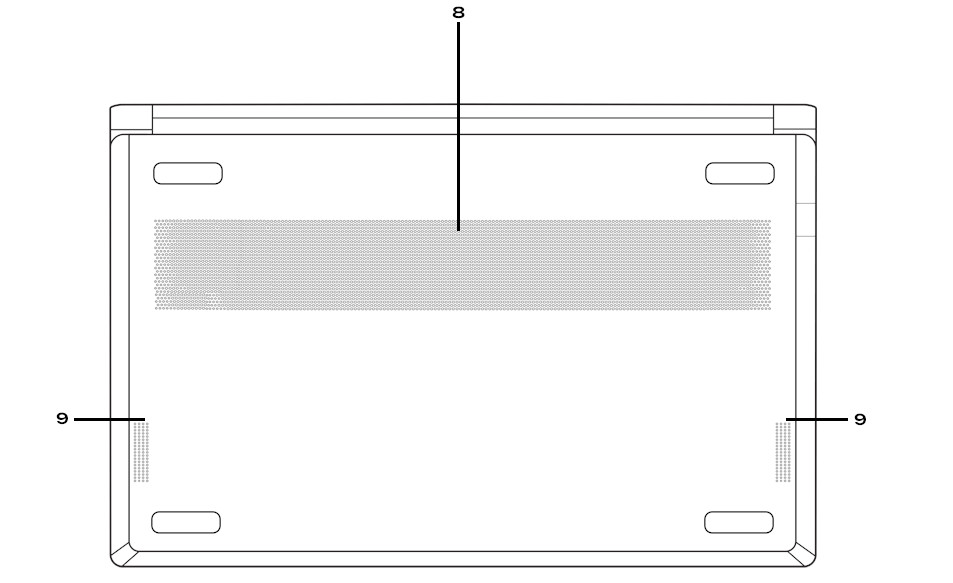

KEYBOARD FUNCTIONS
| SHORTCUTS | FUNCTION |
| Fn + F1 |
Touchpad swich (depends on kernel in Linux) |
| Fn + F2 | Screen swich |
| Fn + F3 | Mute |
| Fn + F4 | Switch keyboard backlight ON/OFF |
| Fn + F5 | Volume down |
| Fn + F6 | Volume up |
| Fn + F7 | Switch image output |
| Fn + F8 | Brightness down |
| Fn + F9 | Brightness up |
| Fn + F10 | Webcam swich |
| Fn + F11 | Airplane mode swich |
| Fn + F12 | Suspend |
BATTERY
| STATUS INDICATOR | CHARGE STATUS |
| White solid LED | Battery charging |
| White blinking LED | Low battery |
| LED off | Fully charged |
BATTERY RECOMMENDATIONS
Set limits on charge cycles:Try not to discharge directly from 100 to 0%, try to use the battery in an intermediate range between both extremes as it suffers less. Try to stay above 20%.
It is also recommended to keep your laptop connected only when it is charging, avoid leaving it always connected.
Do not interrupt charging cycles:
Try not to be plugging and unplugging the adapter every few minutes.
Once the charging cycle is established, it is better not to interrupt it, thus, battery degradation will be reduced.
For more information on this topic, please check our blog: Tips: Battery Care
MOTHERBOARD SECURITY
RECOMMENDATIONS
It's recommended not to use your device when temperature is over 35 degrees.
Try to keep vent holes clean and unobstructed.
Use appropiated protection to carry the computer, avoid crushings and try not to place objects such as the charger over or under it.
ANOTATIONS
Keep power button pressed for 1 or two seconds to turn on your laptop.
In some OS as Ubuntu, touchpad can be configured by zones, allowing you to enable right click or even central-click.
To access the BIOS/UEFI: Press the F2 key repeatedly after turning on the computer.
To access the "Boot menu": Press the F7 key repeatedly after turning on the computer.
