Wouldn't it be great to have multiple terminals open simultaneously in a single window? And to arrange them on the screen however you like? That's what GNOME Terminator offers you, a free and open-source terminal emulator for Linux that replaces the classic terminal and comes pre-installed in the next version of our Slimbook OS operating system, which will be released in a few days.
Installation
Here are the steps to install it on your system, in case you're using a Linux distribution other than Slimbook OS 24.04.
First, add the repository and update:
sudo add-apt-repository ppa:mattrose/terminator sudo apt-get update |
Once done, all that's left is to install the application on your system and launch it:
sudo apt install terminator terminator |
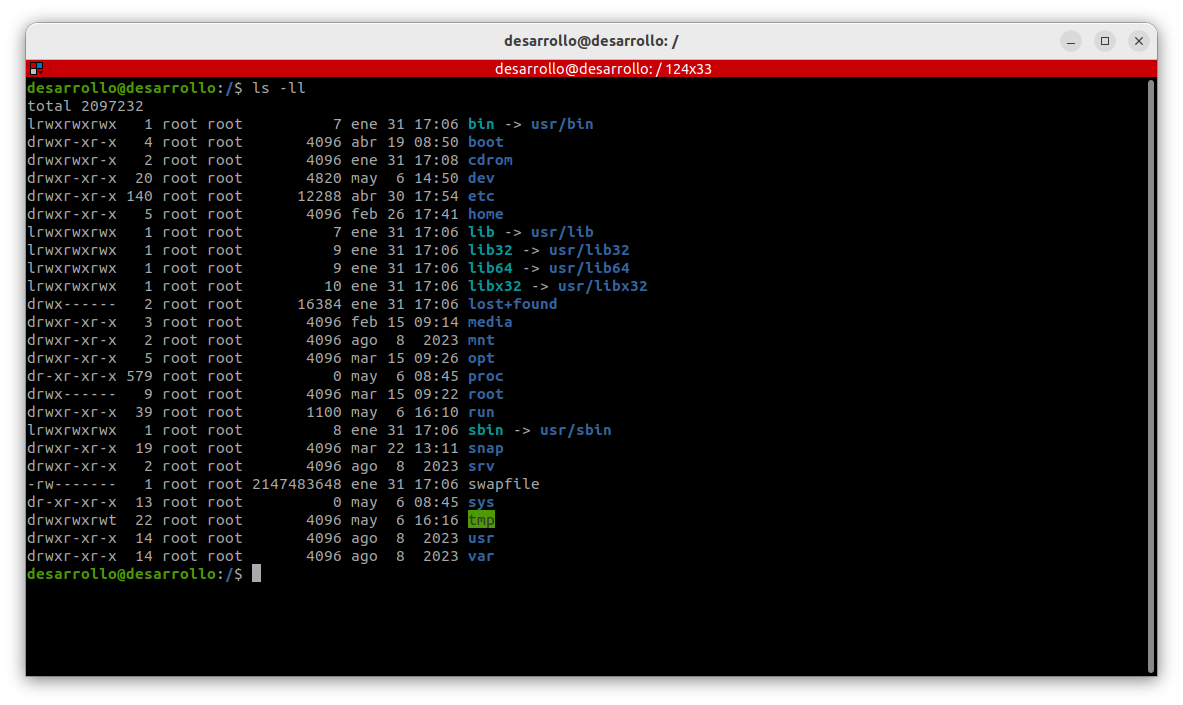
Actions
Some of the most important actions we can perform include:
-
Creating more terminals: You can do this by splitting the current terminal horizontally with Ctrl-Shift-O or vertically with Ctrl-Shift-E.
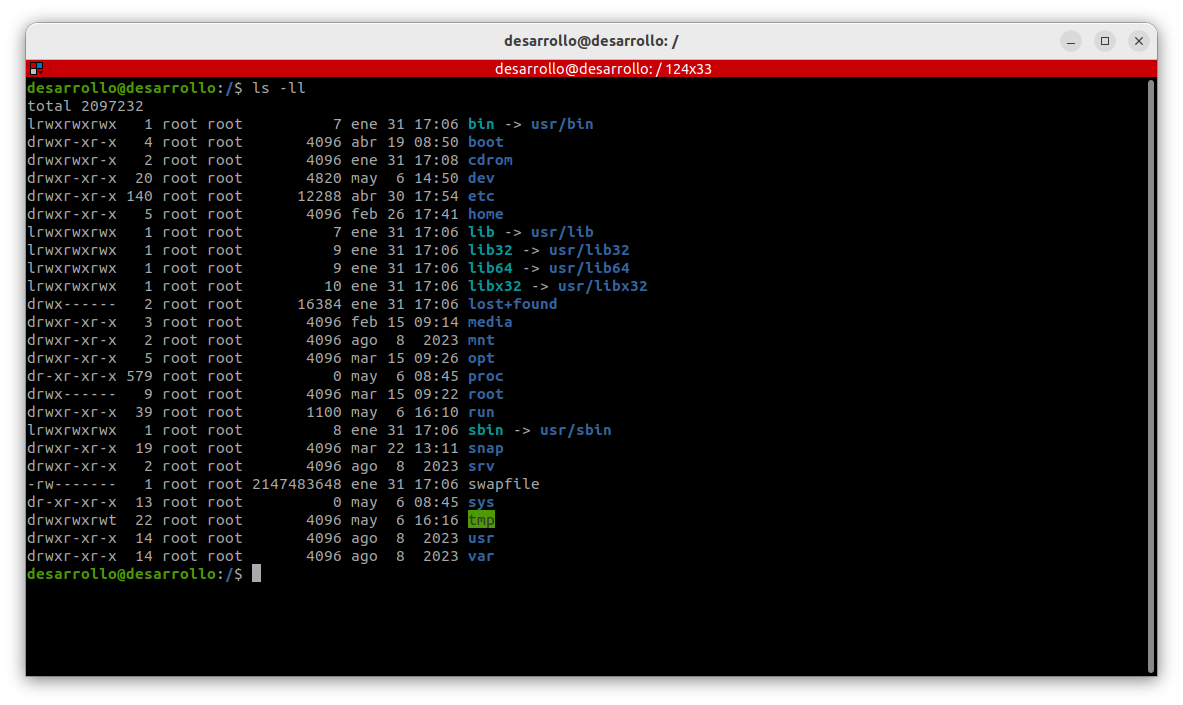
-
Changing focus: Move to the next terminal with Ctrl-Shift-N and to the previous one with Ctrl-Shift-P.
-
Opening a new tab: Ctrl-Shift-T.
-
Opening a new window: Ctrl-Shift-I.
-
Closing a terminal or tab: Ctrl-Shift-W.
-
Closing everything: Ctrl-Shift-Q.
-
Resetting zoom: Ctrl-0.
Many of these actions can also be performed using the mouse; simply right-click and you'll see the options on the screen. Additionally, you can modify all these shortcuts and many others by right-clicking -> Preferences -> Keybindings.
Multiple terminals in the same window
One of the most interesting features, as mentioned, is the ability to split the screen into multiple terminals. Moreover, using the mouse, we can rearrange these terminals however we prefer. Simply left-click on the top frame of a terminal and drag it to the terminal where you want to split vertically or horizontally to add the one you're dragging. The possibilities are endless!

Broadcasting to multiple terminals
Another fantastic feature is the ability to group terminals and type in all of them simultaneously! Here's how to do it:
In one terminal, click on the button in the top-left corner and select New group. Here, give a name to our new terminal group, and the current terminal will be assigned to this group.

Choose another terminal (or create one if necessary) and in the same menu, select the group created earlier. This way, this terminal will also be part of the group.

Now, if you type something in a terminal within the group, the text will appear in all terminals belonging to it.

If you want to discover more about what you can do with GNOME Terminator, you can visit its
official page.