This tutorial is to be done from any Windows computer, the requirements are as follows:
- Have a 64bit ISO image of your favorite Linux distribution. You can download the recommended ones: Ubuntu o Linux Mint.
- Have a pendrive with at least 2Gb of space.
- Download the app Universal Usb installer
-------------------------------------------------------------------------------
1- Connect a pendrive to your computer.
2- Download the app Universal Usb installer and run it on the computer.
3- It will open the program which will present a series of steps to follow to create the bootable usb with linux.
4- In step 1 we have a drop-down menu which will allow us to select which operating system we are going to copy in the usb, we select it.
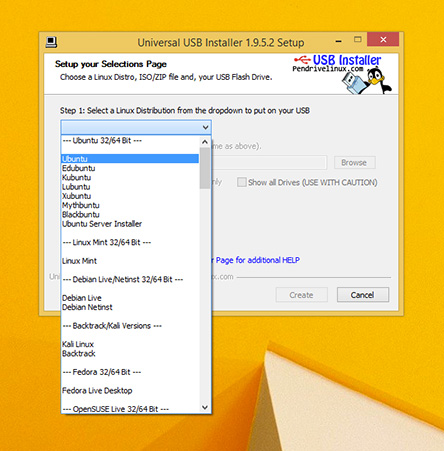
5- Once we select the system that we want to install we go to step 2, in which by means of the button "Browse" a new window will be opened to choose our .iso file (file of the operating system that we have previously downloaded).
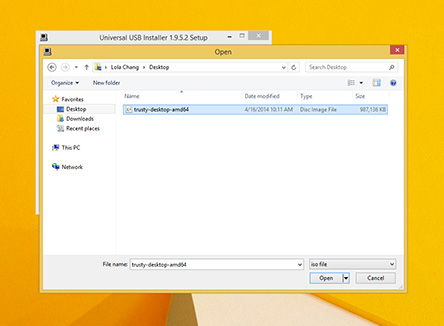
6- In the next step we find a drop-down menu where we can select the device where we want to copy the operating system. Select the desired device, the pendrive, and check the box "Format X:drive (erases content)".
Caution: We must be sure which device we choose, because if you select the hard disk of your computer, you may lose your data.
7- We omit step 4, which is of no use to us right now.
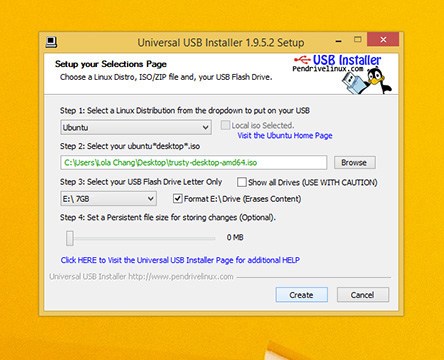
8- Now we can click on the "Create" button.
9- We will have to wait a few minutes until the operation is completed.
10- Once completed we can close the program and extract the USB safely
11- Now we insert the USB into our SLIMBOOK laptop and press F10 to boot from it. Now we can start the Linux installation!